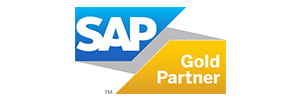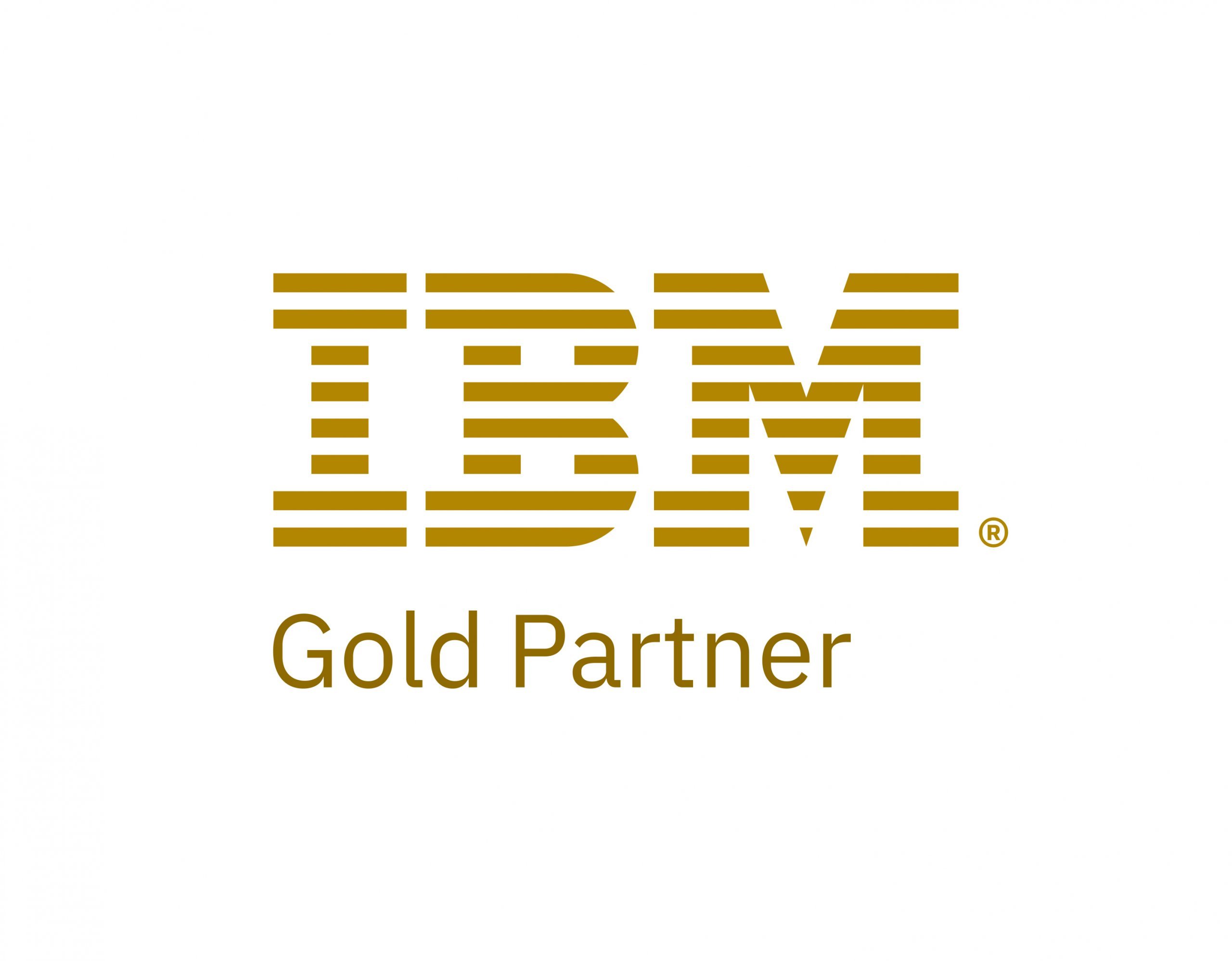How to Configure the SAP HANA Cockpit 2.0
What Is the SAP HANA Cockpit?
The SAP HANA cockpit is a powerful web-based apparatus for the administration, monitoring, maintenance and development capabilities of SAP HANA systems. Unifying individual, multiple, and tenant database management, it can be used with systems running SAP HANA 2.0 and SAP HANA 1.0 SPS 12 and higher.
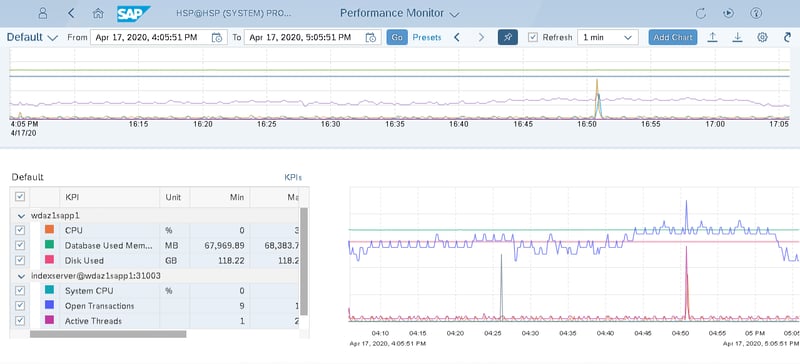 It provides system and database administration features such as:
It provides system and database administration features such as: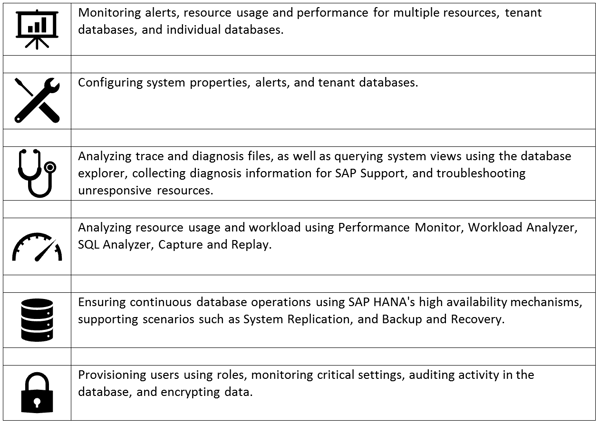 And much more!
And much more!
Components of the SAP HANA Cockpit
The main components are:
- SAP HANA Cockpit Services
Provides the main functionalities for the managed resources. - HANA Cockpit Manager
Manages all resources and creates groups of resources that other cockpit users will be able to access. A resource is an SAP HANA system, identified by a host and instance number. - SAP HANA XS Advanced Runtime Platform
Provides a broad platform for the development and execution of service-oriented applications, taking advantage of SAP HANA's in-memory architecture and parallel execution capabilities. - Cockpit Persistence
Provides the persistence layer by using an SAP HANA database.
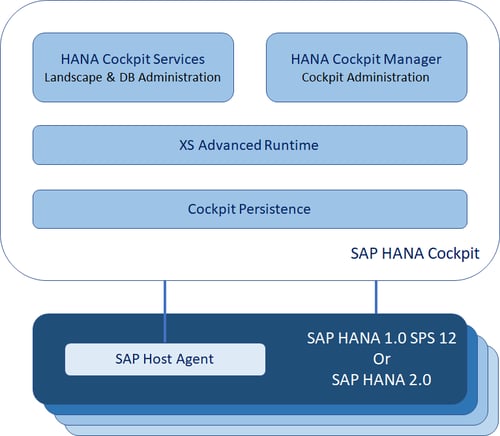 Figure 2 - Components of the SAP HANA cockpit
Figure 2 - Components of the SAP HANA cockpit
SAP HANA Cockpit Deployment Options
Different deployment options are supported:
- Dedicated hardware;
- Shared hardware;
- Existing SAP HANA system (shared database).
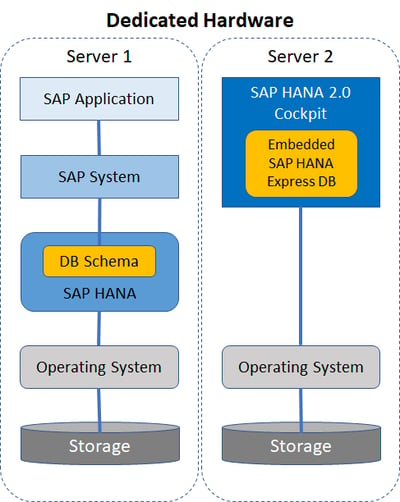
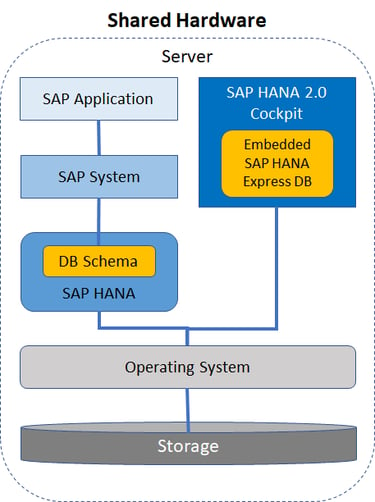
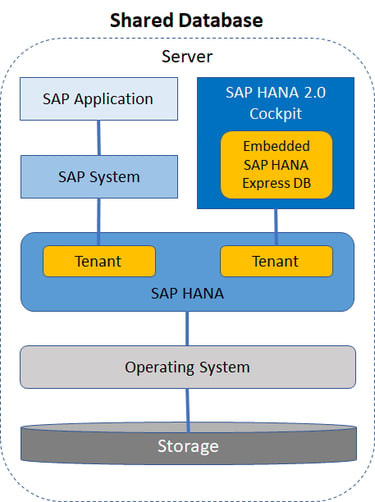
This article does not cover the installation of the SAP HANA cockpit. For details about hardware and software requirements as well the installation procedure, refer to the SAP Note 2380291 (https://launchpad.support.sap.com/#/notes/2380291).
Find installation procedures on the SAP Help portal (https://help.sap.com/viewer/df02d156db744412ad1f9e887aba68ad/2.11.0.0/en-US/753d3b14872d44b9bf8bf513c0a77650.html).
Logging on to the SAP HANA Cockpit
To follow this tutorial, you will need to have access to the SAP HANA cockpit. The URL depends on the hostname and the TCP port defined during the installation. The default system ID is H4C.
DBA Cockpit’s URL: https://<cockpit-host>:<port-number>
- Connect to the Cockpit Manager and sign in with the username COCKPIT_ADMIN. The COCKPIT_ADMIN user and corresponding master password were established during the cockpit installation.
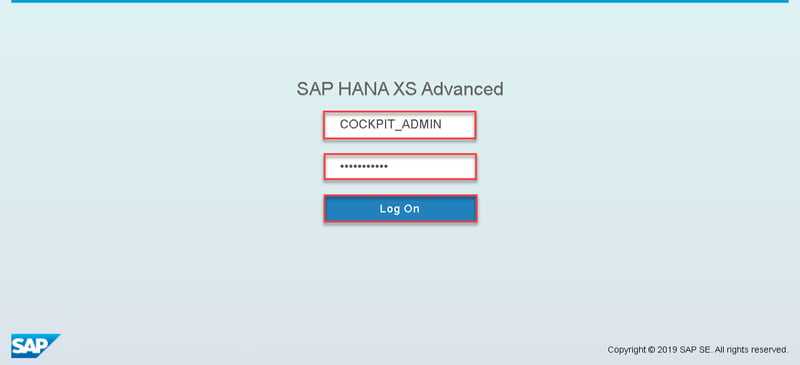
- You will land on the SAP HANA cockpit Home page:
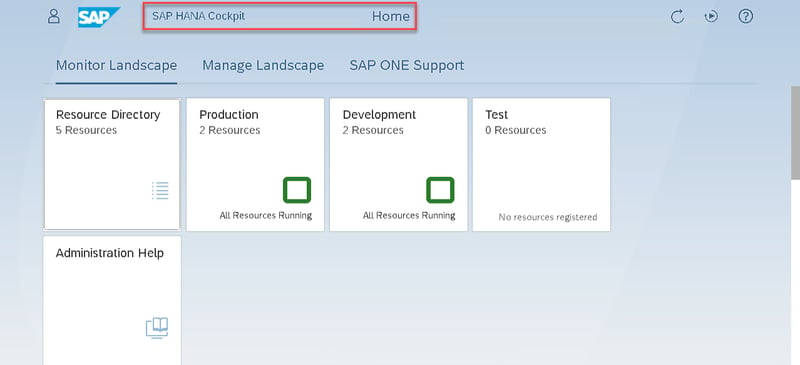 Setting Up the SAP HANA Cockpit
Setting Up the SAP HANA Cockpit
After installation, several steps should be performed before other users can access the tool. None of them are mandatory since all administrative tasks can be done using the default administrator user. However, you can set up the SAP HANA cockpit, create users and segregate access to specific functions and databases as follows:
- Create other cockpit users and define what actions they will be able to perform.
- Register resources or SAP HANA systems you want to manage.
- Create resource groups and add registered resources to each group.
- Assign cockpit users access to one or more groups of resources.
- Determine whether you would like to configure single sign-on authentication to the cockpit and/or the registered resources.
- Share the credentials of the newly created cockpit users with the appropriate people, and instruct them to sign in to the SAP HANA cockpit.
Note: A database user must be available in your SAP HANA database to allow SAP HANA cockpit to connect and view information about the database and access the various administration and monitoring applications. You may want to follow this link to confirm all required permissions: https://help.sap.com/viewer/6b94445c94ae495c83a19646e7c3fd56/2.0.04/en-US/d7d31c767207407fadb3a5ddfeec1321.html
For this tutorial, we will configure a new SAP HANA cockpit user to monitor a development-oriented SAP HANA system.
Step 1: Creating a New User
Log in with the administrator user created during the installation. In the Manage Landscape tab, select the Manage Cockpit tile. You will land on the Cockpit Manager.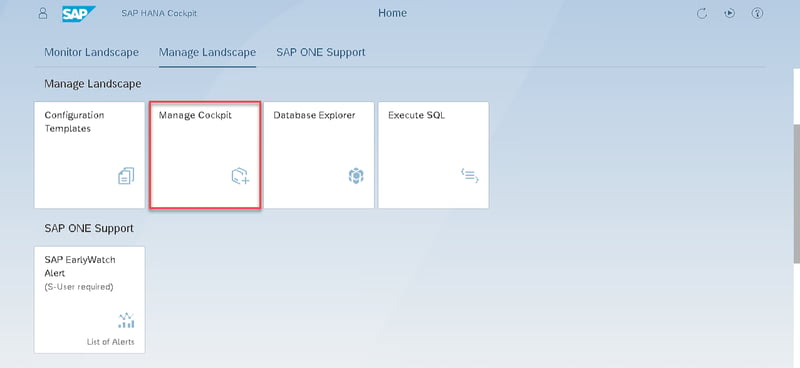 Select Cockpit Users from the Categories pane on the left. Select Add a Cockpit User.
Select Cockpit Users from the Categories pane on the left. Select Add a Cockpit User.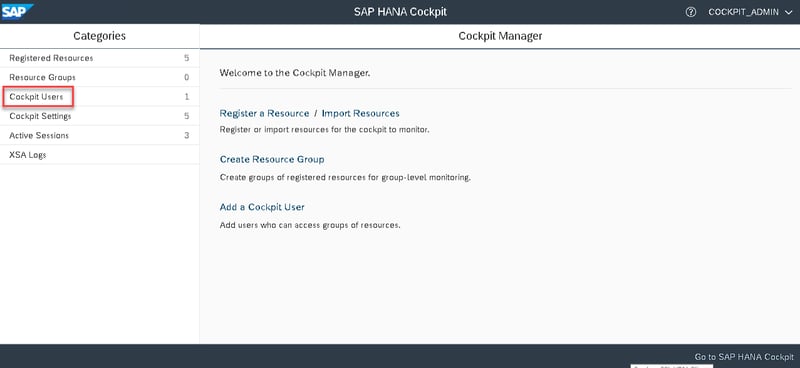 Click on Create User in the lower part of the screen. Provide the technical details required and click on Step 2.
Click on Create User in the lower part of the screen. Provide the technical details required and click on Step 2.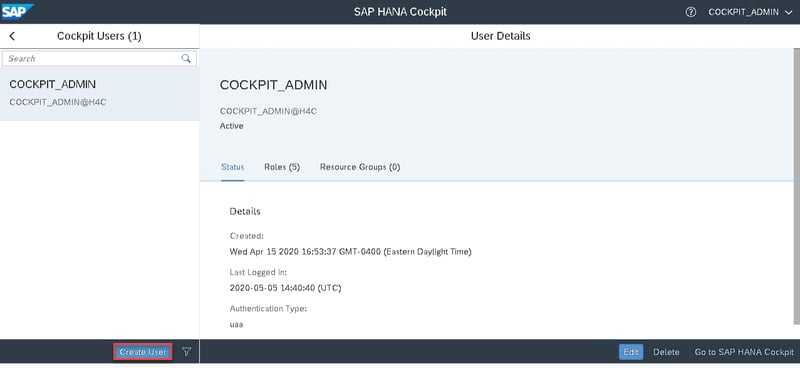
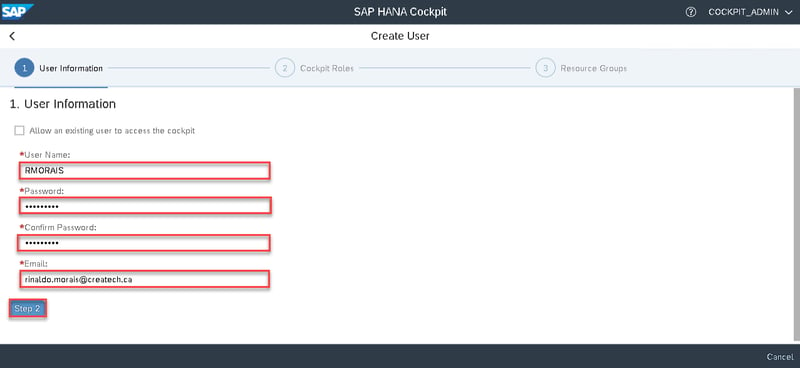 Check the Cockpit User Role box as well as both options beneath it. Click on Step 3.
Check the Cockpit User Role box as well as both options beneath it. Click on Step 3.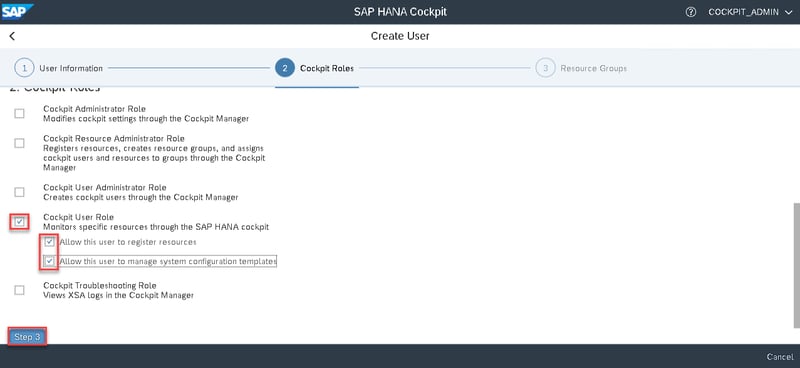 Click on the Create User button.
Click on the Create User button.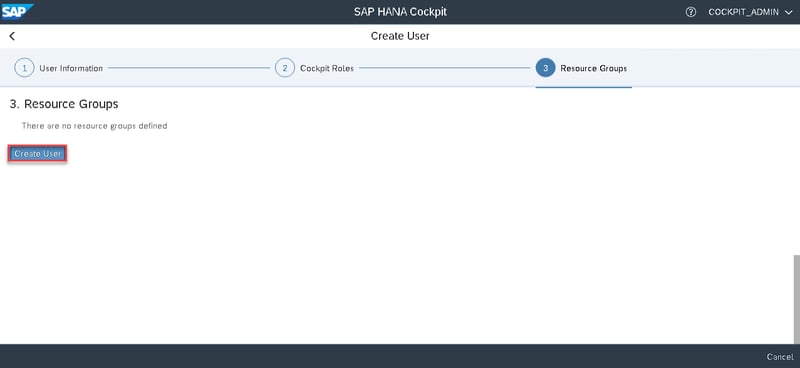
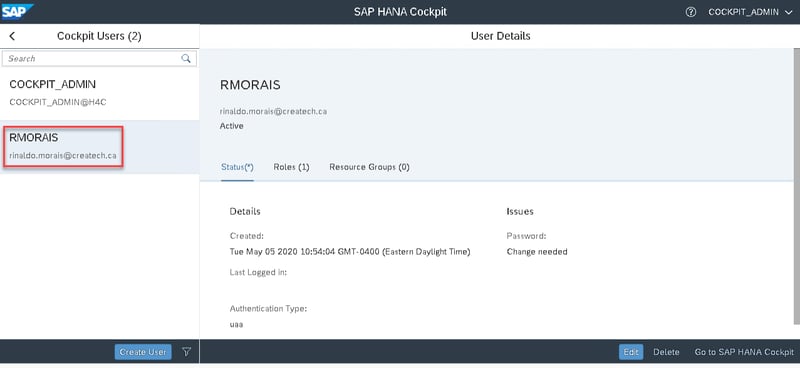
Step 2: Create a New Resource
To create a new resource (or database), you can use one of the following options:
- Register Resource: Allows you to set up a new database by providing credentials to the system. The wizard will guide you through the configuration steps. In this tutorial, the HSD SAP HANA system has already been created.
- Import Resource: Allows you to import a previously exported SAP HANA Studio XML landscape file or an SAP HANA Studio JSON file. The wizard will guide you through the configuration steps.
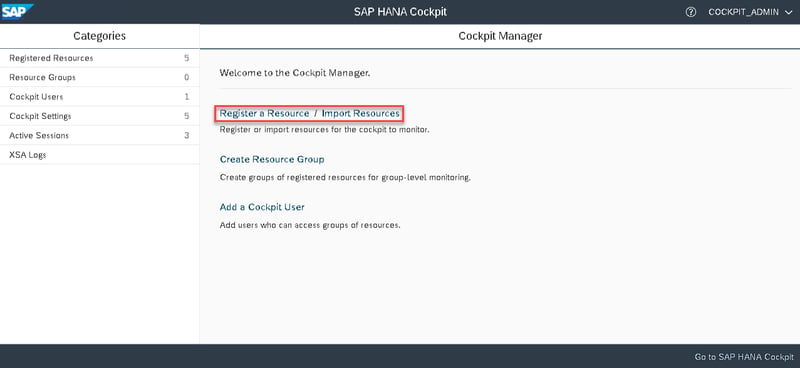 Select Register a Resource. Follow the wizard and provide all technical details.
Select Register a Resource. Follow the wizard and provide all technical details.
Note: All resources have already been created. This tutorial does not cover resource creation.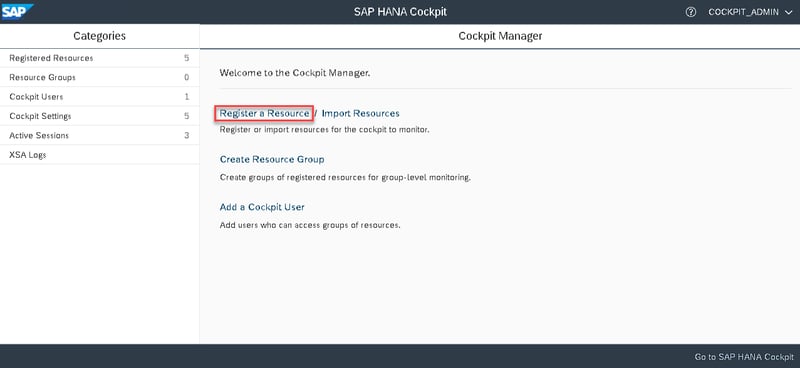
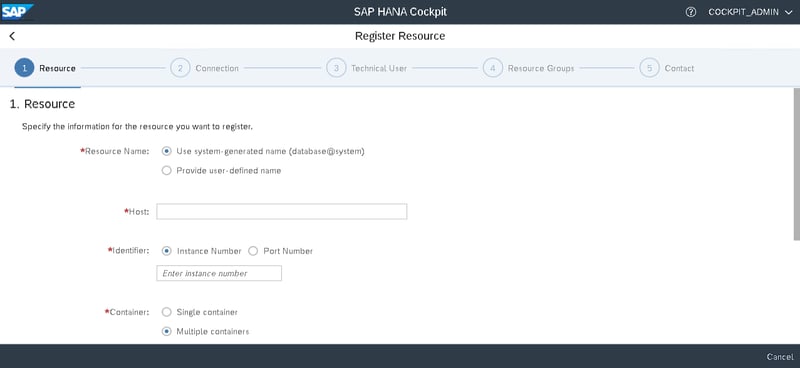
Next, select Registered Resources from the Categories pane on the left to view the newly created resource.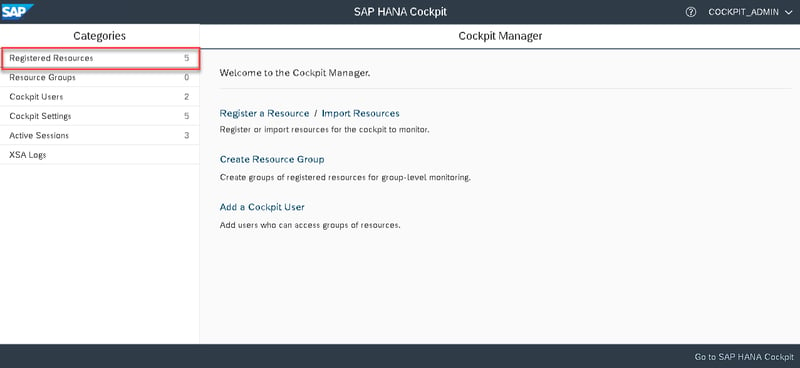
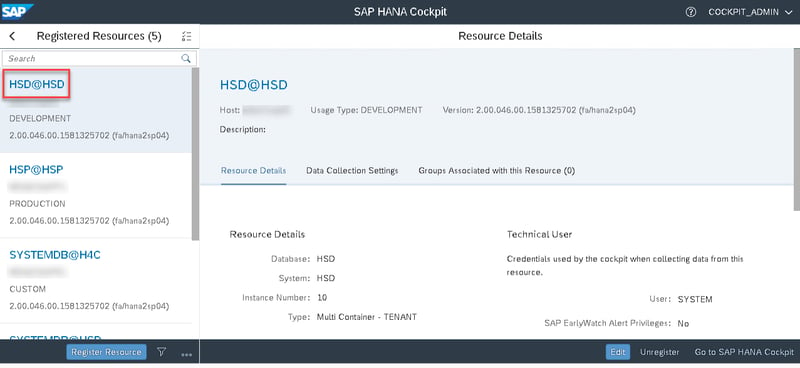
Step 3: Create a New Resource Group
Select Resource Groups from the Categories pane on the left.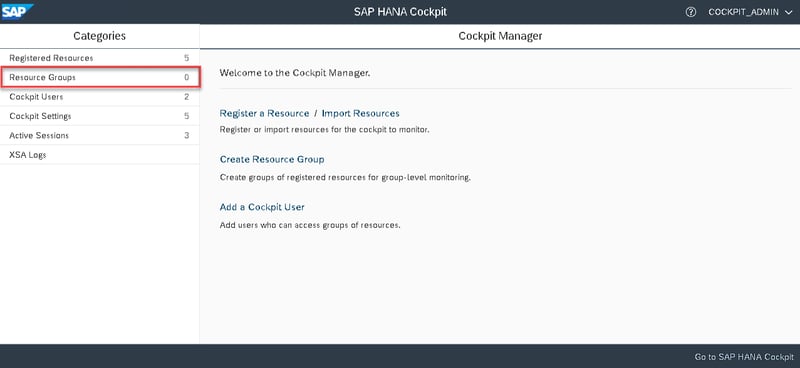 Click on Create Resource Group. Select Create Resource Group.
Click on Create Resource Group. Select Create Resource Group.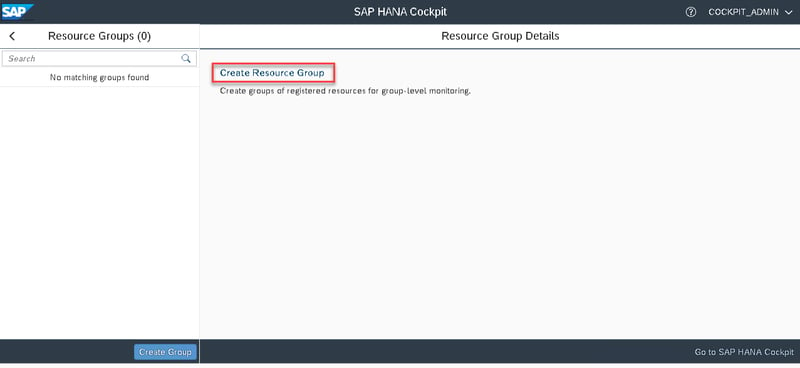 Provide the technical details required and click on Step 2.
Provide the technical details required and click on Step 2.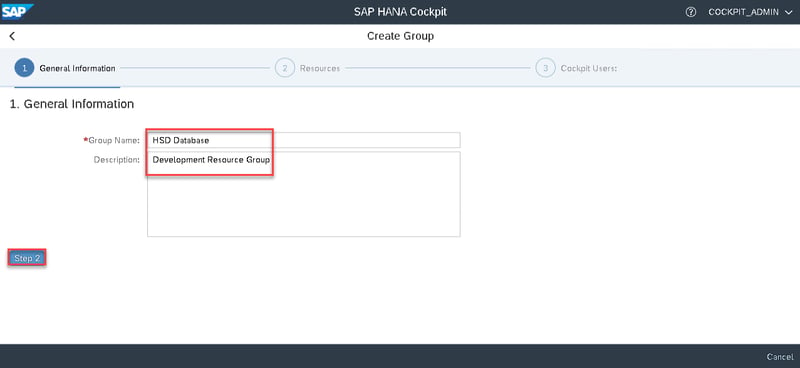 Select the resources to be added to this new group and click on Step 3.
Select the resources to be added to this new group and click on Step 3.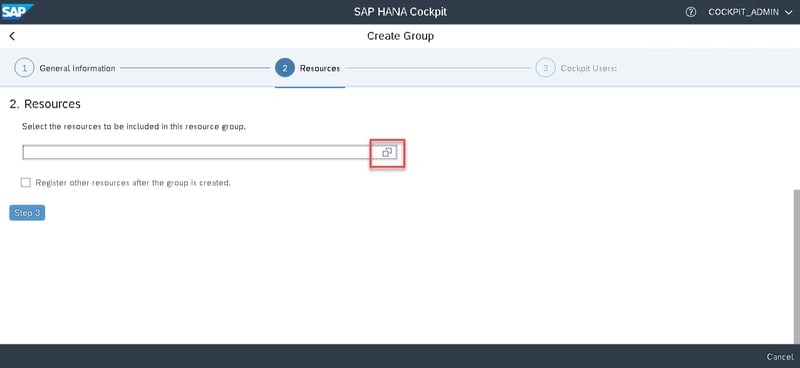
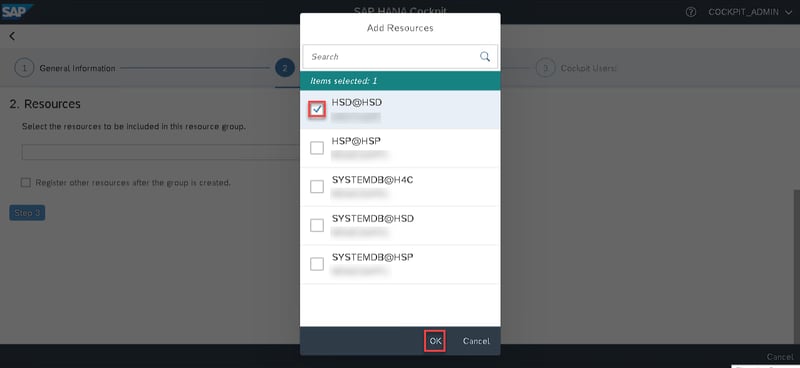
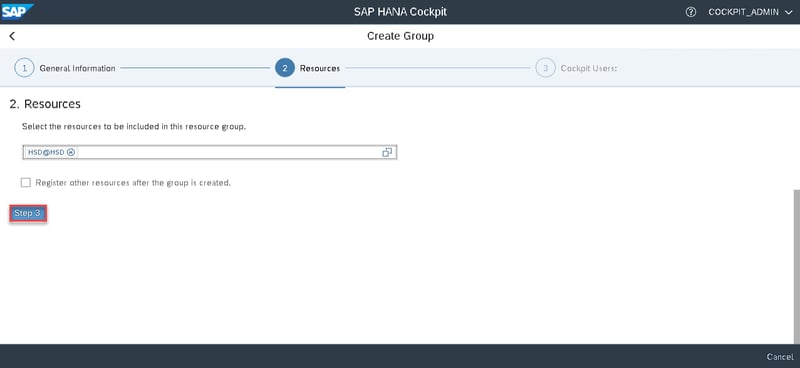 Select the cockpit users who will have access to this resource group and click on Create Group.
Select the cockpit users who will have access to this resource group and click on Create Group.
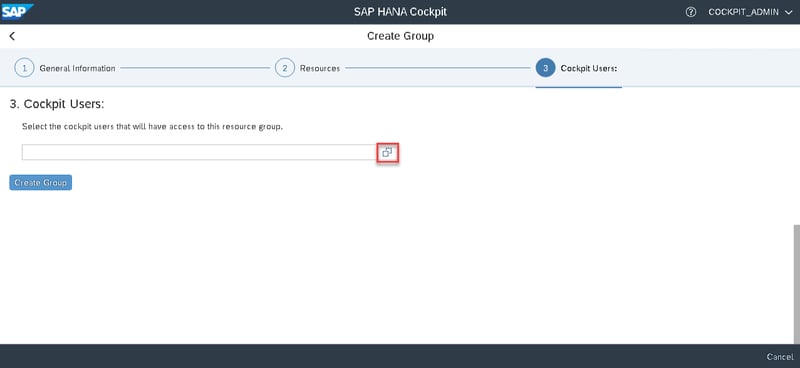
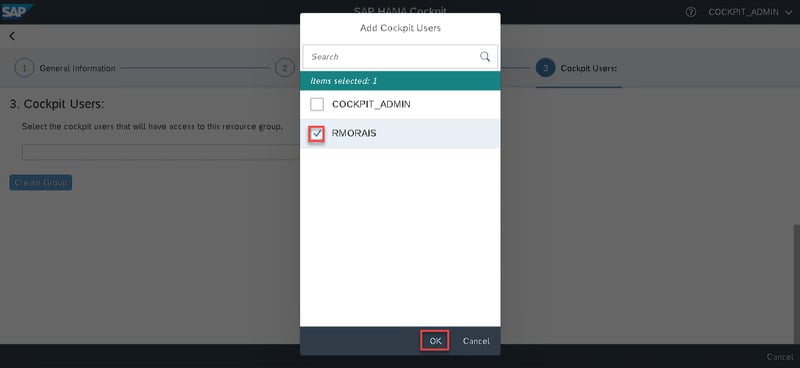
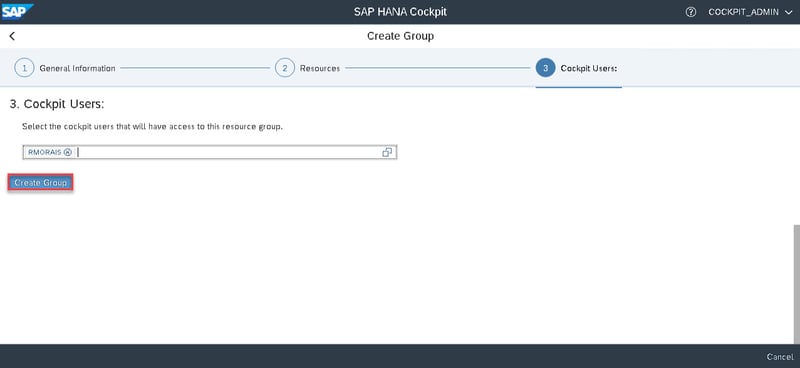
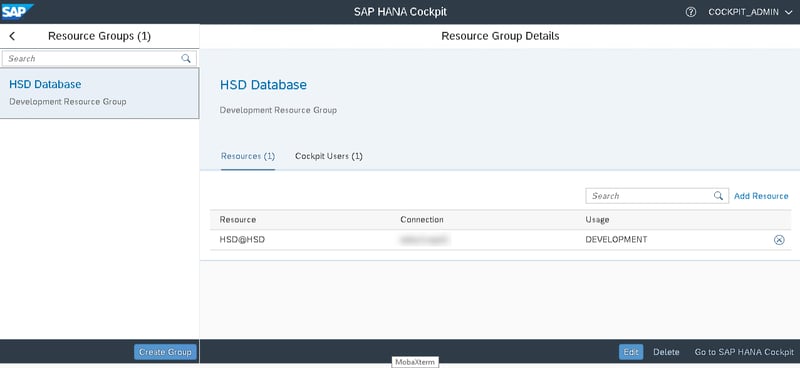 Step 4: Logging in to the SAP HANA Cockpit
Step 4: Logging in to the SAP HANA Cockpit
Log in with the newly created user.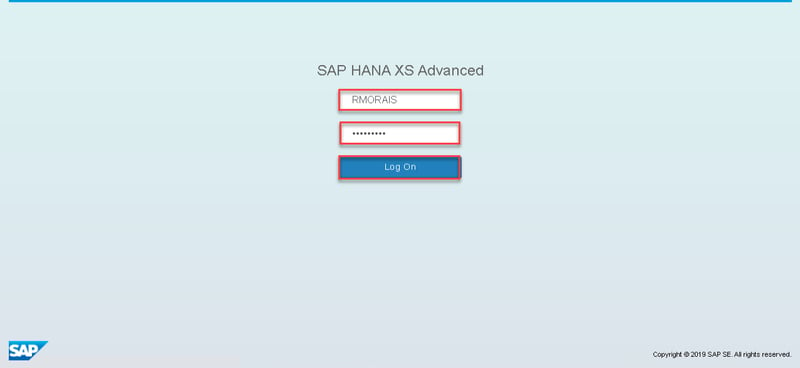 When logging in for the first time, change the password.
When logging in for the first time, change the password.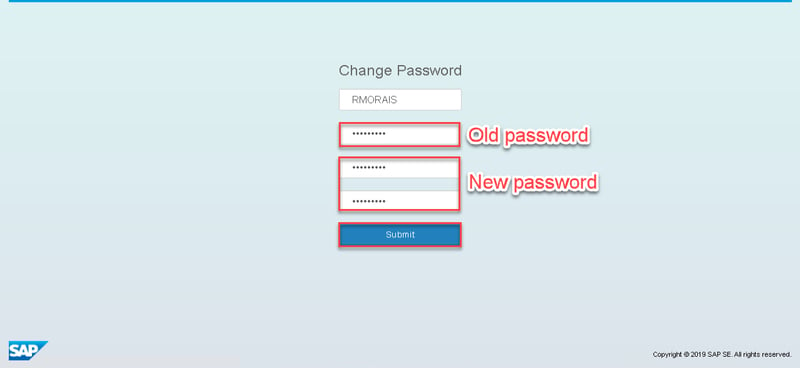 Enter the new password.
Enter the new password.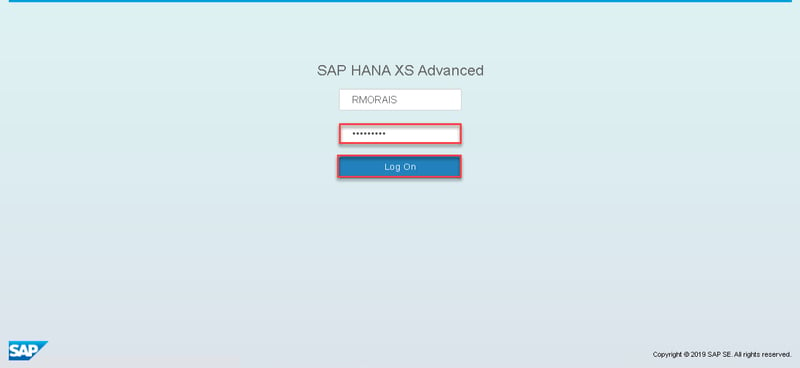
 Configuring the Database Explorer
Configuring the Database Explorer
The SAP HANA database explorer provides tools to view information about your database's catalog objects, and execute queries. It displays your database objects, grouped by schema, and contains an SQL console for executing SQL statements, an SQL analyzer for analyzing them, an SQL debugger for debugging procedures, and an MDX console for executing MDX queries.
Before you can explore the registered database, you have to add it to the database explorer. On the very first time you access this tool, you will be prompted to add a new resource.
In the Manage Landscape tab, select the Database Explorer tile.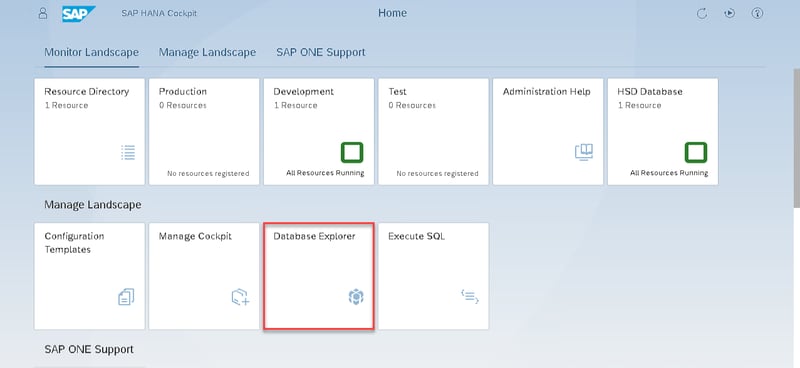 Click Yes to add a new database.
Click Yes to add a new database.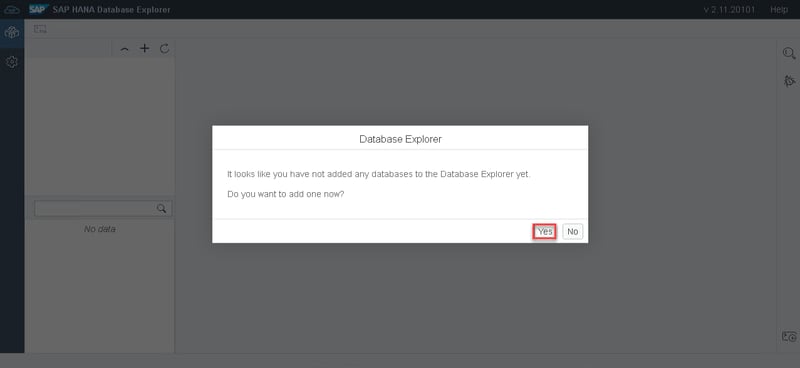 Select the HSD resource and click on OK.
Select the HSD resource and click on OK.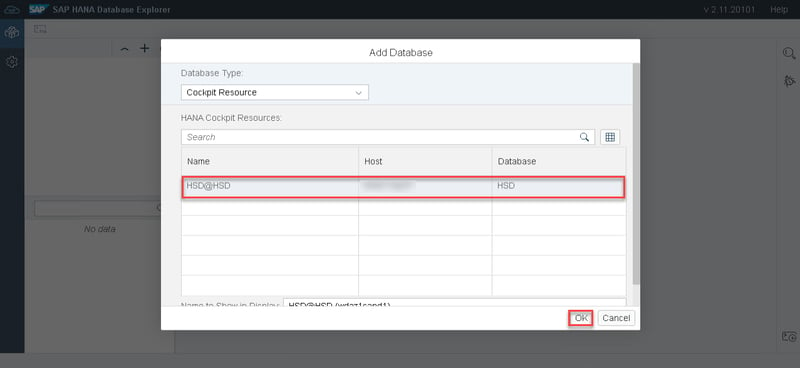 Enter the credentials required and click on OK.
Enter the credentials required and click on OK.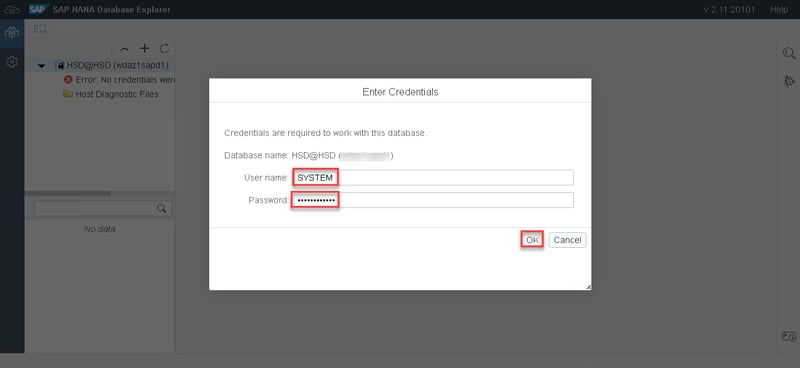 You have configured the Database Explorer. If you wish to add more resources, hit the Add (+) button.
You have configured the Database Explorer. If you wish to add more resources, hit the Add (+) button.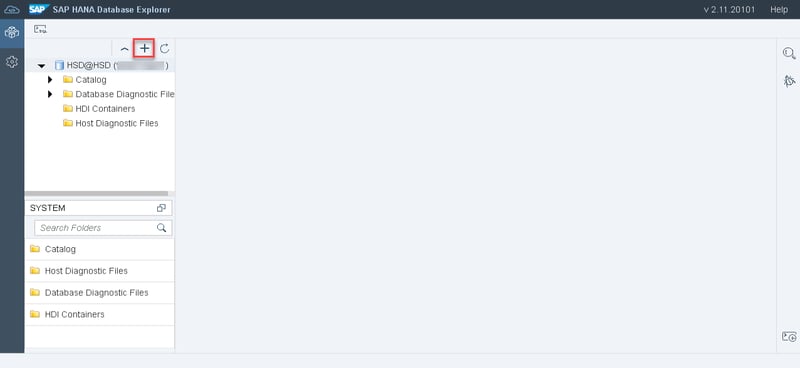 You can open the Catalog Objects, search for Database Objects and use the following functionalities:
You can open the Catalog Objects, search for Database Objects and use the following functionalities:
- Analyze and diagnose errors by tracing and debugging SQL statements and procedures;
- Configure Tracing and view Diagnostic files;
- Query the database and use the Statement Library to manage your database;
- Analyze the performance of SQL statements, SQLScript procedures and functions;
- Import and export schemas and databases.
To access these options, you can use the context menu by right-clicking the database.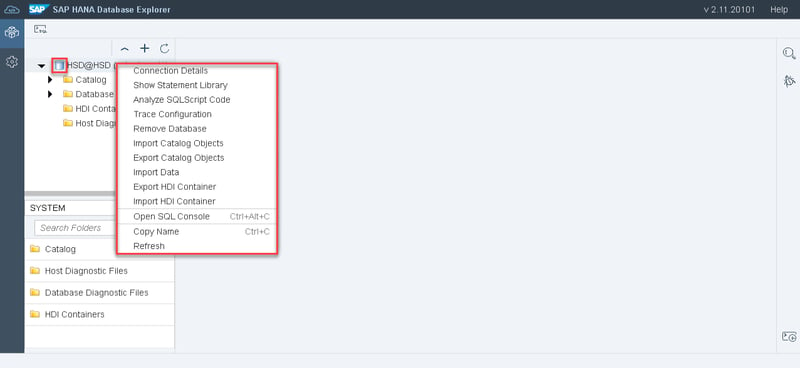
Conclusion
In this article, we looked at how you can configure the SAP HANA cockpit to monitor and manage your SAP HANA databases. You will also be able to understand the most important functions provided by the tool. For any further information, contact us!